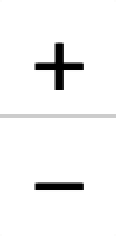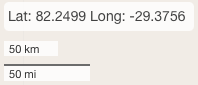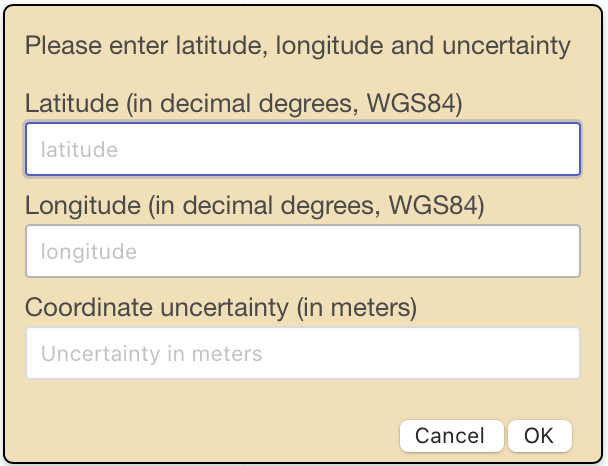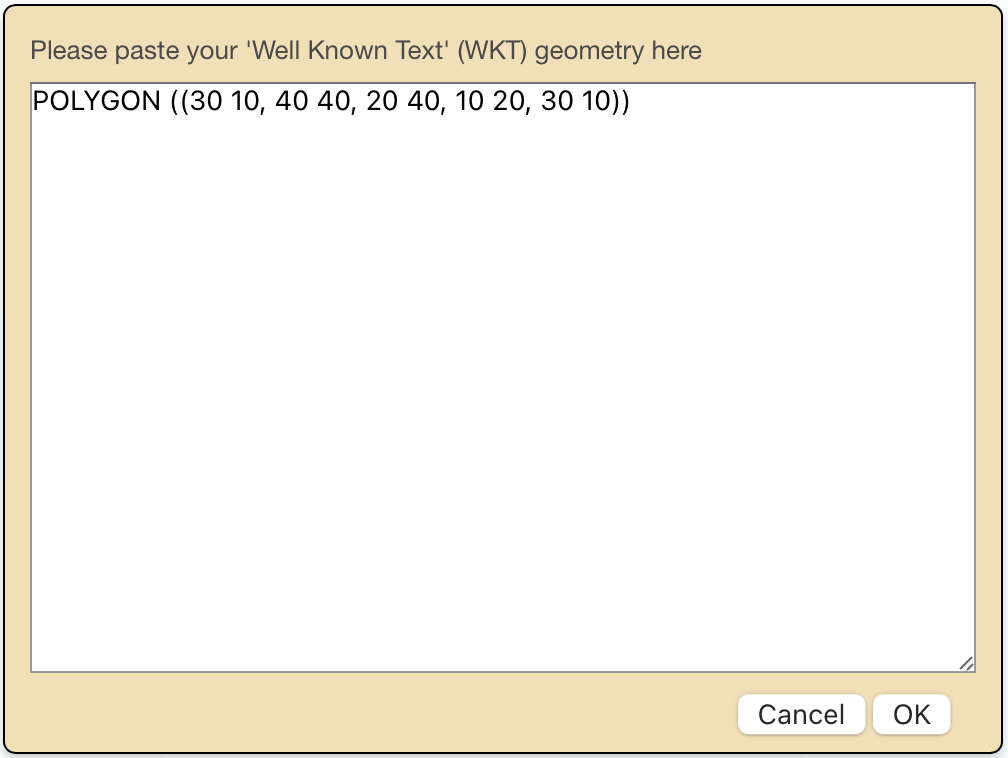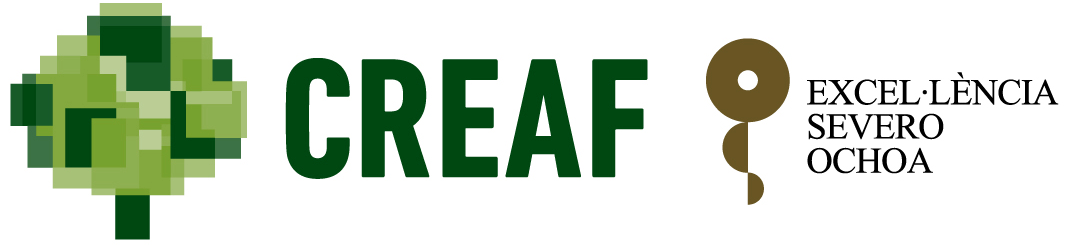You can use the following keyboard shortcuts to interact with GeoPick:
- CTRL-T, CTRL-t: Start drawing a point.
- CTRL-L, CTRL-l: Start drawing a line.
- CTRL-P, CTRL-p: Start drawing a polygon.
- CTRL-D, CTRL-d: Clear all geometries.
- CTRL-K: Open point/uncertainty dialog box.
- CTRL-W: Open WKT import dialog box.
- CTRL-G: Set focus on Georeferenced by field.
- CTRL-M: Set focus on Georeference remarks field.
- CTRL-H: Copy data with headers.
- CTRL-C: Copy data without headers.
- CTRL-F: Fold/unfold info box.
- CTRL-S, CTRL-s: Set focus on Nominatim search field.
- CTRL-I, CTRL-i: Import geometry from Nominatim.
- CTRL-B, CTRL-b: Copy locality name of latest import from Nominatim.
- ESC: Close dialog box.